오늘은 온라인 코딩자격증. 코딩영어강의 그 첫번째 시간. 스크래치 1탄 및 기본원리 이해에 대해 함께 배워보는 포스팅을 작성해보도록 할텐데요. 코딩자격증이 무엇인지 잘 모르시는 분들은 코딩 수업이 실제로 어떻게 진행되는지 오늘의 포스팅을 통해 한번 참고해보시기를 바랍니다.
[코딩자격증/코딩영어강의] 스크래치1탄 - 기본원리 이해
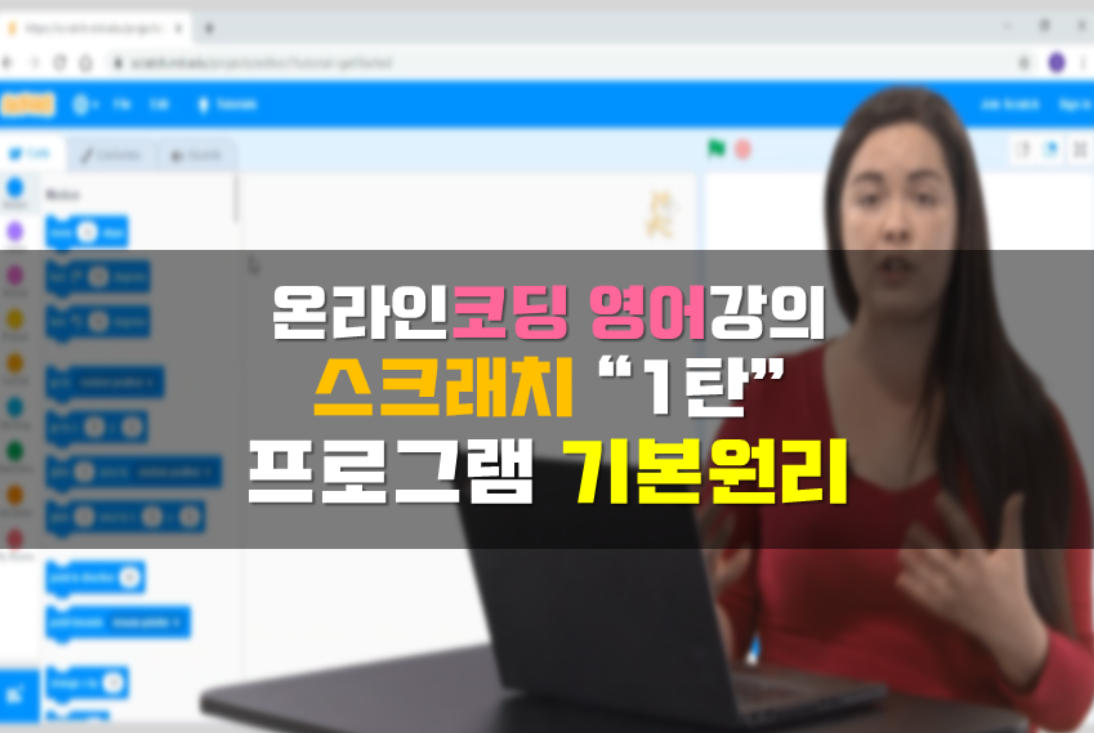
▶ LEARNING OUTCOMES
At the end of this section you will be able to:
1.Move around the scratch creation page
(스크래치 생성 페이지를 이동합니다.)
2.Create a simple program
(간단한 프로그램을 만듭니다.)
3.Talk about the different types of blocks and what they do
(다양한 블록 유형과 블록의 기능에 대해 설명합니다.)
▶ Are you ready to start exploring Scratch?
* Let’s first head to the website, scratch.mit.edu.
(* 먼저 웹사이트 scratch.mit.edu으로 가보겠습니다.)
From here, you can go directly to creating things by clicking create, or you can look at other people’s games they have made by clicking explore, or you can get inspiration from some idea by clicking ideas.
여기서 직접 만들려면 만들기를 클릭하거나 또는 다른 사람이 만든 게임을 보려면 탐색 버튼 or 아이디어를 클릭하여 당신은 영감을 얻을 수 있습니다.
The other thing you can do is sign up to the website so that you can save your progress. To sign up you will need your parent or guardian’s permission, so make sure you ask them first! Let’s click on create so that we can get creating right away.
(또 다른 방법은 진행 상황을 저장할 수 있도록 웹 사이트에 등록하는 것입니다. 이는 가입하려면 부모님 or 보호자의 허가가 필요로 합니다.)
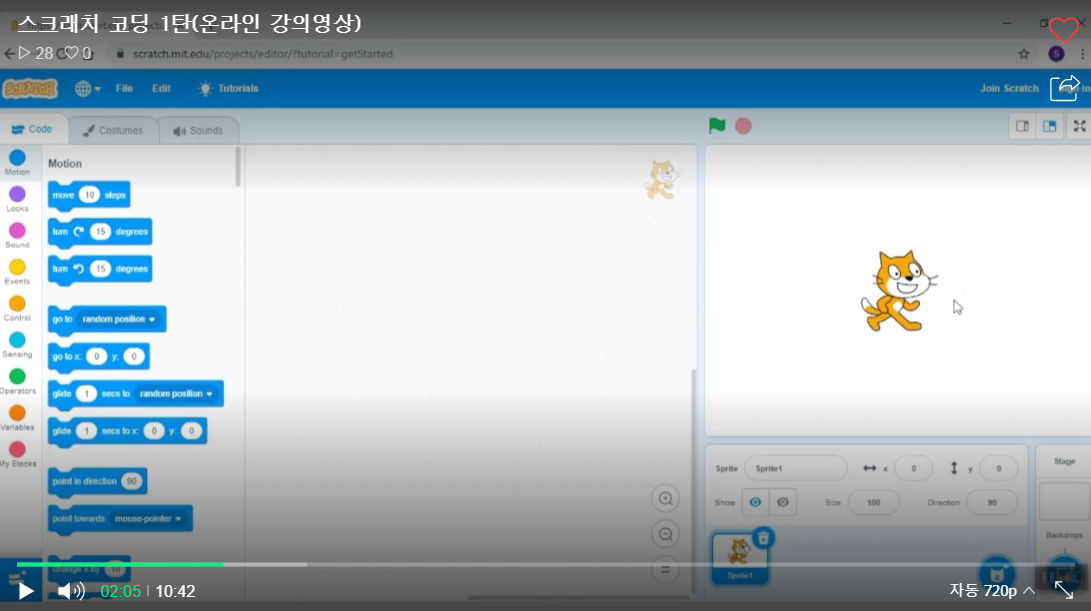
* Now you are taken to the main creation page. Here we can see that the page is divided into parts.
(* 이제 기본 작성 페이지로 이동합니다. 여기서부터는 페이지가 부분으로 나뉘어진다는 것을 알 수 있습니다.)
On the left we have the workspace area. In this area we have 3 tabs at the top that we can click. One tab has all the code blocks we will need to make our games. We also have the costume tab, where we can dress up our characters, and we have the sounds tab where we can add new sounds for our game.
(왼쪽에는 작업영역이 있습니다. 이 영역에서는 맨 위에 클릭할 수 있는 세 개의 탭이 있습니다. 한 탭에는 게임을 만드는 데 필요한 모든 코드 블록과 코스튬 탭이 있습니다. 이는 캐릭터 복장을 할 수 있으며 그리고 사운드 탭을 이용하여 게임에 새로운 사운드를 추가할 수도 있습니다.)
* Let’s click back to the code tab. This is where we will spend the most of our time.
(* 코드 탭으로 돌아가겠습니다. 대부분의 코딩작업이 이루어지는 곳이 이곳입니다.)
On the right hand side, we have two areas. On the bottom, we have our sprite and stage area. This is where we can add new characters and backgrounds to our game.
(오른쪽에는 두 개의 영역이 있습니다. 아래에는 스프라이트와 무대 공간이 있습니다. 이곳은 게임에 새로운 캐릭터와 배경을 추가할 수 있는 곳입니다.)
* And lastly, on the top right area, we have our stage. This is where we get to setup and play our game!
(* 그리고 마지막, 오른쪽 상단에에는 무대가 있습니다. 여기서는 게임을 설정하고 실행할 수 있습니다!)
Just above the stage there are two buttons, a green flag and red hexagon shape which looks like a stop sign. These buttons allow you to start and stop your game.
(무대 바로 위에는 녹색 깃발과 정지 신호처럼 보이는 빨간색 육각형 모양의 두 개의 버튼이 있는데, 이 단추를 사용하여 게임시작 및 중지를 할 수 있습니다.)

* Let’s look a little deeper at the sprite section.
(* 스프라이트 코너를 좀 더 자세히 살펴보겠습니다.)
A sprite is image or a character that you add into your game that you can move around separately. In our sprite section we currently have a cat. We can give him or her a name, make them bigger or smaller by changing the size, make them invisible or show them again by clicking the eyeball, and change the way they are facing by changing the direction.
(스프라이트는 게임에서 별도로 이동할 수 있는 이미지 또는 캐릭터이며, 스프라이트 코너에는 현재 고양이가 있습니다. 이름을 지어줄 수 있고, 크기를 바꿔서 크거나 작게 만들고, 눈에 보이지 않게 하거나, 안구를 클릭하여 다시 보여주거나, 그들이 마주보고 있는 방향도 바꿀 수 있습니다.)
We can also add new sprites to our game by clicking the blue circle. We can add as many sprites as we want to our game, but just be careful. The more sprites you add the slower you game may become, and it also might make the coding a bit harder to do. Let’s just stick with one sprite for now to keep our game fast.
(또한 파란색 원을 클릭하여 게임에 새로운 스프라이트를 추가할 수도 있습니다. 스프라이트를 원하는 만큼 추가할 수 있지만 주의해야할 점이 있습니다. 스프라이트를 많이 추가할수록 게임 속도가 느려질 수 있으며, 코딩도 더 어려워질 수 있으므로 우선 한가지 스프라이트로만 수업을 하도록 하겠습니다.)

* There is another type of image we can add to our stage. We can change the background by adding a backdrop. Let’s change our backdrop and make our cat appear to be on a boardwalk. Now that we have the images, we make the cat move by adding some code.
(* 무대에 추가할 수 있는 다른 유형의 이미지가 있니다. 배경을 추가하여 변경할 수 있습니다. 배경을 바꾸어 우리 고양이가 보드워크에 있는 것처럼 보이도록 합니다. 이제 우리는 이미지를 얻었으므로, 코드를 추가하여 고양이를 움직이게 하도록 해봅시다.)
* On the left hand under the code tab, we have all the code blocks. But wait? Why are there all of these blocks under the code section. Don’t people usually code by typing out words? A lot of times that is true, but scratch uses a something called visual programming, which lets us code by placing puzzle piece blocks to together.
(* 왼쪽에는 코드 탭 아래에 모든 코드 블록이 있는데, 코드 섹션 아래에 이 모든 블록이 있는 이유는 무엇일까요? 사람들은 보통 단어를 타이핑해서 부호화하지 않을까요? 대부분의 경우, 사실이지만 그러나 스크래치는 시각적 프로그래밍이라는 것을 사용하고, 이 프로그램을 통해 퍼즐 조각 블록을 함께 배치하여 코딩을 할 수 있습니다.)

* Let’s try it out. Let’s bring over our first code block.
(* 첫 번째 코드 블록을 가져옵니다.)
Under the dark blue section motion, let’s drag in the move 10 steps block. We move it into the space by clicking and dragging it into the code area. Now that it is in there, we can click it, and our character follows the instruction! We can connect more that one block together so that we can make many thing happen at the same time.
(진한 파란색 단면 모션 아래에서 이동 10단계 블록을 드래그합니다. 우리는 그것을 클릭하여 코드 영역으로 끌고가 공간 안으로 이동시킵니다. 이제 그 안에 들어가 있으므로 클릭해 볼 수 있고, 우리의 캐릭터는 지시를 따르게 됩니다. 우리는 한 블록을 더 연결하여 동시에 많은 일이 일어날 수 있도록 할 수 있습니다.)

* Let’s bring in a think bubble under the dark purple section. Let’s make our cat think the word “hello” for 1 second every time he moves.
(* 짙은 보라색 부분 밑에 있는 말풍선 모양을 가져옵니다. 우리 고양이가 움직일 때마다 1초 동안 "안녕하세요"라는 단어를 생각하도록 만들어봅시다.)
Let’s also add a sound under the pinky-purple section. Drag in play sound. Now our cat meows as it’s moving around.
(분홍색-보라색 부분 밑에 사운드도 함께 넣어보도록 하겠습니다. 재생 사운드를 끌어오면 이제 고양이는 돌아다니면서 야옹야옹 울게 됩니다.)

* Finally, let’s go under the yellow events section and bring in the block that say when the green flag clicked, and put it right that the top.
(* 마지막으로 노란색 이벤트 섹션 아래로 가 녹색 깃발이 클릭했을 때 적혀 있는 블록을 가져와 위에 있는 블록을 바로 놓도록 해보겠습니다.)

Notice that this piece has a different shape. This is a hat block and can only go at the top of the code blocks. Now that is in place we can click on the start button instead of the blocks to make the cat move! Awesome! We’ve created our first code!
(이 작품은 모양이 다릅니다. 이것은 모자 블록으로 부르며 코드 블록의 맨 위에서만 사용이 가능합니다. 블록이 모두 맞쳐졌으며 우리는 고양이가 움직이도록 이제는 블록 대신 시작 버튼을 클릭할 수 있습니다. 첫 번째 코드를 만들어냈습니다.)

이렇게 오늘은 코딩자격증/코딩영어강의와 관련하여 수업내용을 소개해드렸는데요. 다음시간에는 각 코드에 대한 명칭과 특징 그리고 블록별 사용방법에 대해서 알아보도록 하겠습니다. 모두 즐거운 하루되세요. 감사합니다.^^
미래에 유용한 코딩자격증, 영어교육에도 도움이 된다구?
한주의 중간인 수요일이 다가왔습니다. 주말까지 조금만 더 버티어보시기를 바라며 오늘은 미래에도 유용하지만 영어교육에도 매우 활용도가 높고 많은 도움을 받을 수 있는 코딩자격증에 대
wvctesol.tistory.com
'TESOL(테솔) > About WVCTESOL' 카테고리의 다른 글
| WVC 테솔 "TEC 자격증 과정" Andrew 교수님의 이력 소개! (0) | 2022.02.10 |
|---|---|
| 어린이 영어교육 " WVC TEC 자격증 과정" 담당 교수님 이력 소개 (0) | 2021.11.24 |
| WVC테솔자격증 비용 및 갱신기간은? (0) | 2021.07.13 |
| '테솔 자격증' 공식인증된 교육기관 따로 있을까? (0) | 2021.05.13 |
| 단기테솔 과정 '미국 WVC 대학교' 온라인 수업 소개 (0) | 2021.01.13 |



